Connecting a USB Storage Device or iPod®
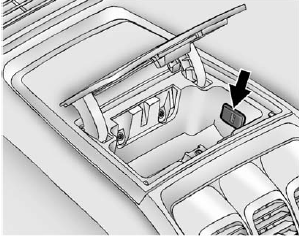
To connect a USB storage device, connect the device to the USB port located in the instrument panel storage area. See Instrument Panel Storage on page 4‑1 for more information.
The USB port can be used to control an iPod or a USB storage device.
To connect an iPod, connect one end of the USB cable that came with the iPod to the iPod’s dock connector and connect the other end to the USB port located in the instrument panel storage area.
If the vehicle is on and the USB connection works, “OK to disconnect” and a GM logo may appear on the iPod, and iPod appears on the radio's display.
The iPod music appears on the radio’s display and begins playing.
The iPod charges while it is connected to the vehicle if the vehicle is in the ACC/ACCESSORY or ON/RUN position. When the vehicle is turned off, the iPod automatically powers off and will not charge or draw power from the vehicle's battery.
If you have an older iPod model that is not supported, it can still be used by connecting it to the Auxiliary Input Jack using a standard 3.5 mm (1/8 in) stereo cable. See Clock on page 5‑8 for more information.
See also:
Fuel System Messages
FUEL LEVEL LOW
This message displays and a chime may sound if the fuel level is low.
Refuel as soon as possible. See Fuel Gauge on page 5‑15 and Fuel on page 9‑73 for more information.
...
Add-On Electrical Equipment
Notice: Do not add anything electrical to the vehicle unless you check with your dealer first.
Some electrical equipment can damage the vehicle and the damage would not be covered by the vehicle's wa ...
Cupholders
Vehicles with cupholders have them located on and behind the center console and in the rear seat armrest. Pull the loop down on the rear seat armrest to access the cupholders.
Pull downward on the co ...





