Remote Control
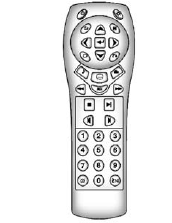
To use the remote control, aim it at the transmitter window at the rear of the overhead console and press the desired button. Direct sunlight or very bright light could affect the ability of the RSE transmitter to receive signals from the remote control. If the remote control does not seem to be working, the batteries might need to be replaced.
See “Battery Replacement” later in this section. Objects blocking the line of sight could also affect the function of the remote control.
If a CD or DVD is in the Radio DVD slot, the remote control  button can be used to turn on the video screen display and start the disc.
button can be used to turn on the video screen display and start the disc.
The radio can also turn on the video screen display. See Operation on page 7‑2 for more information.
Notice: Storing the remote control in a hot area or in direct sunlight can damage it, and the repairs will not be covered by the warranty. Storage in extreme cold can weaken the batteries.
Keep the remote control stored in a cool, dry place.
Remote Control Buttons
 (Power): Press to turn the video screen on and off.
(Power): Press to turn the video screen on and off.
 (Illumination): Press to turn the remote control backlight on.
(Illumination): Press to turn the remote control backlight on.
The backlight automatically times out after seven to 10 seconds if no other button is pressed while the backlight is on.
 (Title): Press to return the DVD to the main menu of the DVD. This function could vary for each disc.
(Title): Press to return the DVD to the main menu of the DVD. This function could vary for each disc.
 (Main Menu): Press to access the DVD menu. The DVD menu is different on every DVD. Use the navigation arrows to move the cursor around the DVD menu.
(Main Menu): Press to access the DVD menu. The DVD menu is different on every DVD. Use the navigation arrows to move the cursor around the DVD menu.
After making a selection press the enter button. This button only operates when using a DVD.
 ,
,  ,
,  ,
,  (Menu Navigation Arrows): Use the arrow buttons to navigate through a menu.
(Menu Navigation Arrows): Use the arrow buttons to navigate through a menu.
 (Enter): Press to select the choice that is highlighted in any menu.
(Enter): Press to select the choice that is highlighted in any menu.
 (Display Menu): Press to adjust the brightness, screen display mode (normal, full, or zoom), and display the language menu.
(Display Menu): Press to adjust the brightness, screen display mode (normal, full, or zoom), and display the language menu.
 (Return): Press to exit the current active menu and return to the previous menu. This button operates only when the display menu or a DVD menu is active.
(Return): Press to exit the current active menu and return to the previous menu. This button operates only when the display menu or a DVD menu is active.
 (Stop): Press to stop playing, rewinding, or fast forwarding a DVD.
(Stop): Press to stop playing, rewinding, or fast forwarding a DVD.
Press twice to return to the beginning of the DVD.
 (Play/Pause): Press to start playing a DVD. Press while a DVD is playing to pause it. Press again to continue playing the DVD.
(Play/Pause): Press to start playing a DVD. Press while a DVD is playing to pause it. Press again to continue playing the DVD.
When the DVD is playing, depending on the radio, play may be slowed down by pressing  then
then  . The DVD continues playing in a slow play mode. Depending on the radio, perform reverse slow play by pressing
. The DVD continues playing in a slow play mode. Depending on the radio, perform reverse slow play by pressing then
then  .
To cancel slow play mode, press
.
To cancel slow play mode, press  again.
again.
 (Previous Track/Chapter):
(Previous Track/Chapter):
Press to return to the start of the current track or chapter. Press again to go to the previous track or chapter. This button might not work when the DVD is playing the copyright information or the previews.
 (Next Track/Chapter): Press to go to the beginning of the next chapter or track. This button might not work when the DVD is playing the copyright information or the previews.
(Next Track/Chapter): Press to go to the beginning of the next chapter or track. This button might not work when the DVD is playing the copyright information or the previews.
 (Fast Reverse): Press to quickly reverse the DVD or CD.
(Fast Reverse): Press to quickly reverse the DVD or CD.
To stop fast reversing a DVD video, press  . To stop fast reversing a DVD audio or CD, release
. To stop fast reversing a DVD audio or CD, release  .
.
This button might not work when the DVD is playing the copyright information or the previews.
 (Fast Forward): Press to fast forward the DVD or CD. To stop fast forwarding a DVD video, press
(Fast Forward): Press to fast forward the DVD or CD. To stop fast forwarding a DVD video, press  .
.
To stop fast forwarding a DVD audio or CD, release  . This button might not work when the DVD is playing the copyright information or the previews.
. This button might not work when the DVD is playing the copyright information or the previews.
 (Audio): Press to change audio tracks on DVDs that have this feature when the DVD is playing.
(Audio): Press to change audio tracks on DVDs that have this feature when the DVD is playing.
The format and content of this function vary for each disc.
 (Subtitles): Press to turn ON/OFF subtitles and to move through subtitle options when a DVD is playing. The format and content of this function vary for each disc.
(Subtitles): Press to turn ON/OFF subtitles and to move through subtitle options when a DVD is playing. The format and content of this function vary for each disc.
AUX (Auxiliary): Press to switch the system between the DVD player and an auxiliary source.
 (Camera): Press to change camera angles on DVDs that have this feature when a DVD is playing.
(Camera): Press to change camera angles on DVDs that have this feature when a DVD is playing.
The format and content of this function vary for each disc.
1 through 0 (Numeric Keypad):
The numeric keypad provides the capability of direct chapter or track number selection.
 (Clear): Press within three seconds after entering a numeric selection, to clear all numerical inputs.
(Clear): Press within three seconds after entering a numeric selection, to clear all numerical inputs.
 10 (Double Digit Entries): Press to select chapter or track numbers greater than nine. Press this button before entering the number.
10 (Double Digit Entries): Press to select chapter or track numbers greater than nine. Press this button before entering the number.
If the remote control becomes lost or damaged, a new universal remote control can be purchased.
If this happens, make sure the universal remote control uses a Toshiba® code set.
Battery Replacement
To change the remote control batteries:
1. Slide the rear cover back on the remote control.
2. Replace the two batteries in the compartment. Make sure that they are installed correctly, using the diagram on the inside of the battery compartment.
3. Replace the battery cover.
If the remote control is to be stored for a long period of time, remove the batteries and keep them in a cool, dry place.
See also:
Transferring Service
Push to request account transfer
eligibility information. The Advisor can assist in canceling or removing account
information. If OnStar receives information that vehicle ownership has changed,
...
Playing from a USB
A USB mass storage device or Microsoft Transfer Protocal (MTP) device can be
connected to the USB port.
The USB port is in the center console.
The USB icon displays when the USB device is connecte ...
Additional Maintenance and Care
Your vehicle is an important investment and caring for it properly may help to avoid future costly repairs. To maintain vehicle performance, additional maintenance services may be required. It is reco ...





