Connecting a USB Storage Device or iPod®
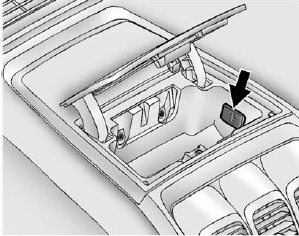
To connect a USB storage device, connect the device to the USB port located in the instrument panel storage area. See Instrument Panel Storage on page 4‑1 for more information.
The USB port can be used to control an iPod or a USB storage device.
To connect an iPod, connect one end of the USB cable that came with the iPod to the iPod’s dock connector and connect the other end to the USB port located in the instrument panel storage area.
If the vehicle is on and the USB connection works, “OK to disconnect” and a GM logo may appear on the iPod, and iPod appears on the radio's display.
The iPod music appears on the radio’s display and begins playing.
The iPod charges while it is connected to the vehicle if the vehicle is in the ACC/ACCESSORY or ON/RUN position. When the vehicle is turned off, the iPod automatically powers off and will not charge or draw power from the vehicle's battery.
If you have an older iPod model that is not supported, it can still be used by connecting it to the Auxiliary Input Jack using a standard 3.5 mm (1/8 in) stereo cable. See Clock on page 5‑8 for more information.
See also:
StabiliTrak® System
If equipped, the vehicle has a traction control system that limits wheel spin and the StabiliTrak system that assists with directional control of the vehicle in difficult driving conditions. Both syst ...
How to Check Automatic Transmission Fluid
Notice: Too much or too little fluid can damage the transmission. Too much can mean that some of the fluid could come out and fall on hot engine parts or exhaust system parts, starting a fire. Too lit ...
Reading Lamps
The reading lamps are located on the overhead console. These lamps come on automatically
when any door is opened.
For manual operation, press the button next to each lamp to turn it on or off. ...





