Steering Wheel Controls
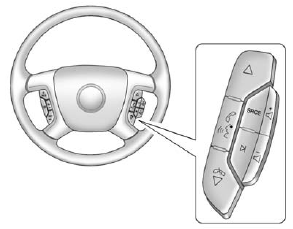
Vehicles with audio steering wheel controls could differ depending on the vehicle's options. Some audio controls can be adjusted at the steering wheel.
![]() and
and
 (Next/Previous):
(Next/Previous):
Press to select preset or favorite radio stations, select tracks on a CD/DVD, or select tracks and navigate folders on an iPod® or USB device.
To select preset or favorite radio stations:
• Press and release
![]() and
and  to go to the next or previous radio station stored as a preset or favorite.
to go to the next or previous radio station stored as a preset or favorite.
To select tracks on a CD/DVD (if equipped):
Press and release
![]() and
and
 to go to the next or previous track.
to go to the next or previous track.
To select tracks on an iPod or USB device for vehicles without a navigation system:
1. Press and hold
![]() and
and
 while listening to a song until the contents of the current folder display on the radio display.
while listening to a song until the contents of the current folder display on the radio display.
2. Press and release
![]() and
and  to scroll up or down the list, then press and hold , or press to play the highlighted track.
to scroll up or down the list, then press and hold , or press to play the highlighted track.
To select tracks on an iPod or USB device for vehicles with a navigation system:
1. Press and hold
![]() and
and
 while listening to a song listed in the main audio page, to quickly move forward or in reverse through the tracks. See the separate navigation manual for more information.
while listening to a song listed in the main audio page, to quickly move forward or in reverse through the tracks. See the separate navigation manual for more information.
Track information is displayed on the screen. Release
![]() and
and  when the desired track is reached.
when the desired track is reached.
2. Press and release
![]() and
and  to begin playing the track shown in the display.
to begin playing the track shown in the display.
To navigate folders on an iPod or USB device for vehicles without a navigation system:
1. Press and hold
![]() and
and
 while listening to a song until the contents of the current folder display on the radio display.
while listening to a song until the contents of the current folder display on the radio display.
2. Press and release
![]() and
and  to go back to the previous folder list.
to go back to the previous folder list.
3. Press and release
![]() and
and  to scroll up or down the list
to scroll up or down the list
• To select a folder, press and hold
![]() , or press
, or press  when the folder is highlighted.
when the folder is highlighted.
• To go back further in the folder list, press and hold  .
.
To navigate folders on an iPod or USB device for vehicles with a navigation system:
1. Go to the Music Navigator by first touching the center touch screen folder button in the main audio page.
2. While in Music Navigator, select the folder/artist/genre/category, etc. using the touch screen.
3. Press and release  to scroll through the selected music list. Touch the track label on the touch screen to highlight and begin playing the track from that list.
to scroll through the selected music list. Touch the track label on the touch screen to highlight and begin playing the track from that list.
4. Press and hold  to quickly scroll through the selected music list.
to quickly scroll through the selected music list.
 (Mute/Push to Talk): Press to silence the vehicle speakers only.
(Mute/Push to Talk): Press to silence the vehicle speakers only.
Press again to turn the sound on.
For vehicles with Bluetooth or OnStar® systems, press and hold for longer than two seconds to interact with those systems. See Bluetooth on page 7‑49 and OnStar Overview on page 14‑1 for more information.
 (End): Press to reject an incoming call, or end a current call.
(End): Press to reject an incoming call, or end a current call.
SRCE (Source/Voice Recognition): Press to switch between the radio, CD, and for equipped vehicles, DVD, front auxiliary, and rear auxiliary.
For vehicles with the navigation system, press and hold this button for longer than one second to initiate voice recognition. See “Voice Recognition” in the navigation manual for more information.
 (Seek): Press to go to the next radio station while in AM, FM, or XM™.
(Seek): Press to go to the next radio station while in AM, FM, or XM™.
For vehicles with or without a navigation system:
Press  to go to the next track or chapter while sourced to the CD or DVD slot.
to go to the next track or chapter while sourced to the CD or DVD slot.
Press  to select a track or a
folder when navigating folders on an iPod or USB device.
to select a track or a
folder when navigating folders on an iPod or USB device.
For vehicles with a navigation system:
1. Press and hold  until a beep is heard to place the radio into SCAN mode. A station will play for five seconds before moving to the next station.
until a beep is heard to place the radio into SCAN mode. A station will play for five seconds before moving to the next station.
2. To stop the SCAN function, press  again.
again.
3. In CD/DVD, iPod, or AUX USB, press and hold to quickly move forward through the tracks.
Release to stop on the desired track.
 and
and
 (Volume): Press to increase or to decrease the volume.
(Volume): Press to increase or to decrease the volume.
See also:
Auxiliary Roof-Mounted Lamp
If the vehicle has this feature, this button includes wiring provisions for a dealer or a qualified service center to install an auxiliary roof lamp.
This button is located on the overhead console. ...
Leaving the Vehicle With the Engine Running
WARNING
It can be dangerous to leave the vehicle with the engine running.
The vehicle could move suddenly if the shift lever is not fully in P (Park) with the parking brake firmly set.
If you have ...
Lamps On Reminder
For vehicles with the lamps on reminder light, it comes on when the lights are
in use. ...





